Openharmony性能分析之火焰图抓取
·
1、Smartperf_host工具下载
推荐使用Smarperf_host工具抓取并打开Trace,打开下方网站,下载发行版;
https://gitee.com/openharmony/developtools_smartperf_host?_from=gitee_search
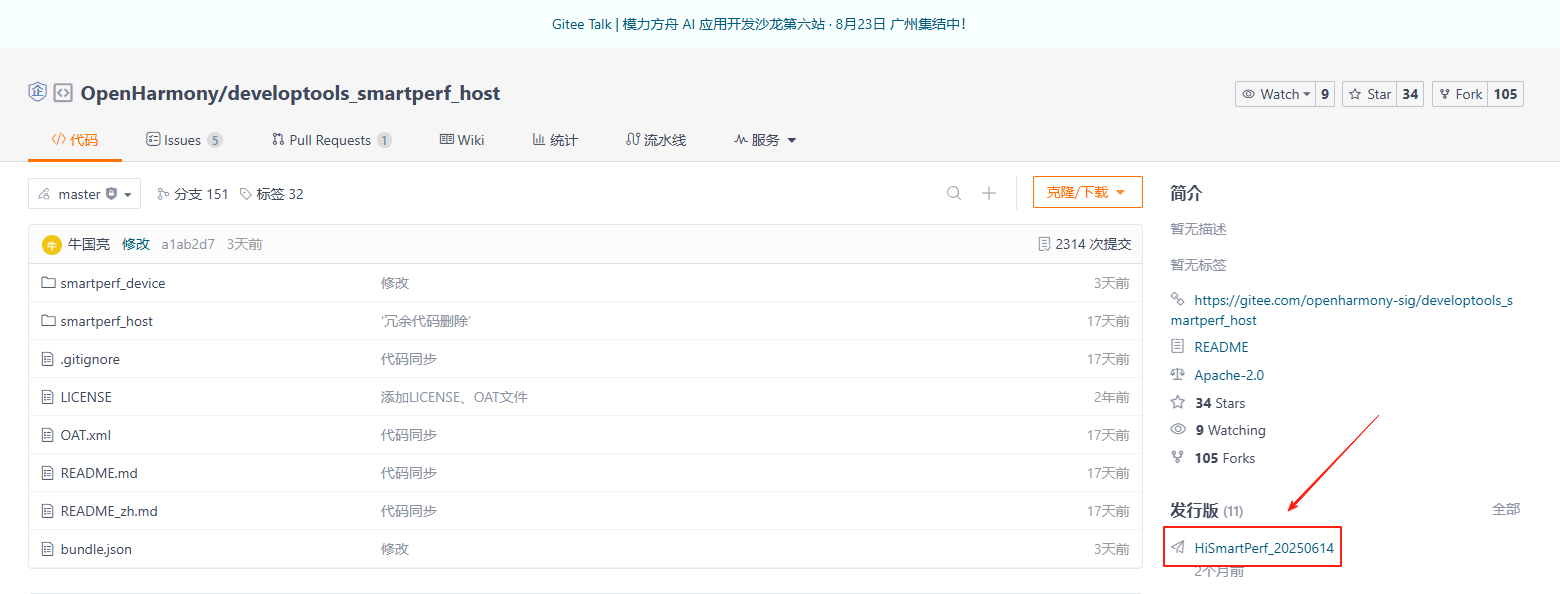
解压后,双击main.exe,会部署打开一个Smartperf_Host工具分析网站。
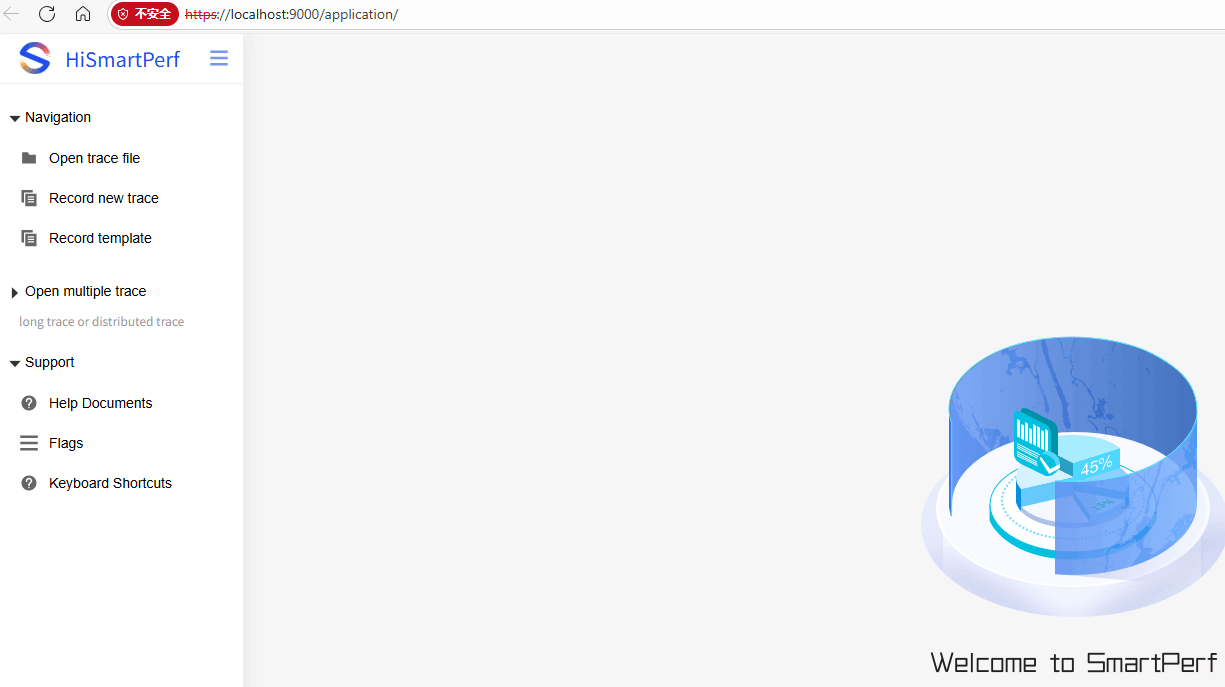
2、带火焰图的Trace抓取方法
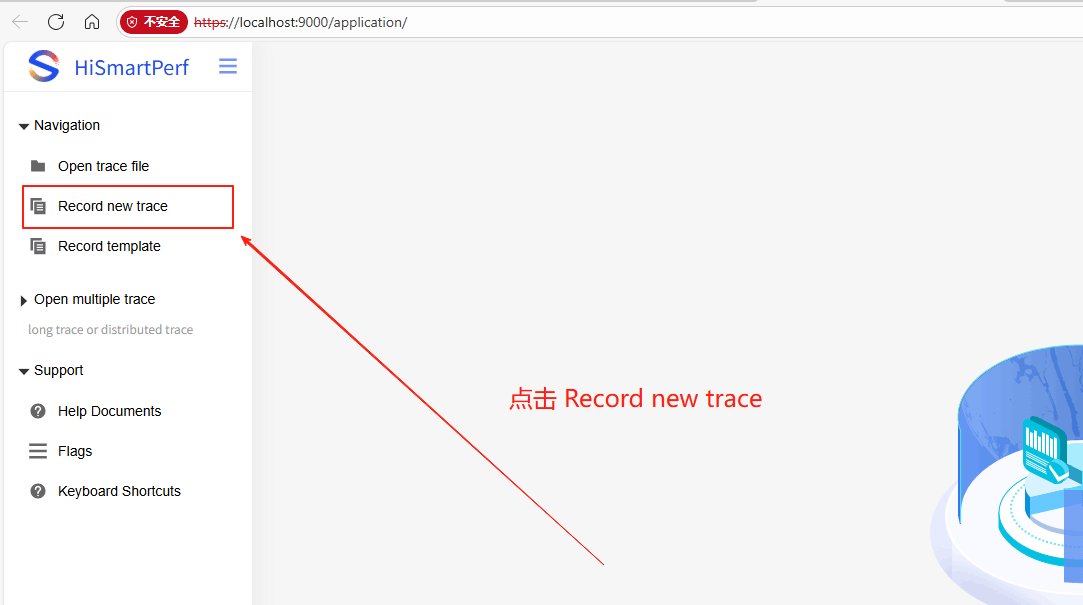
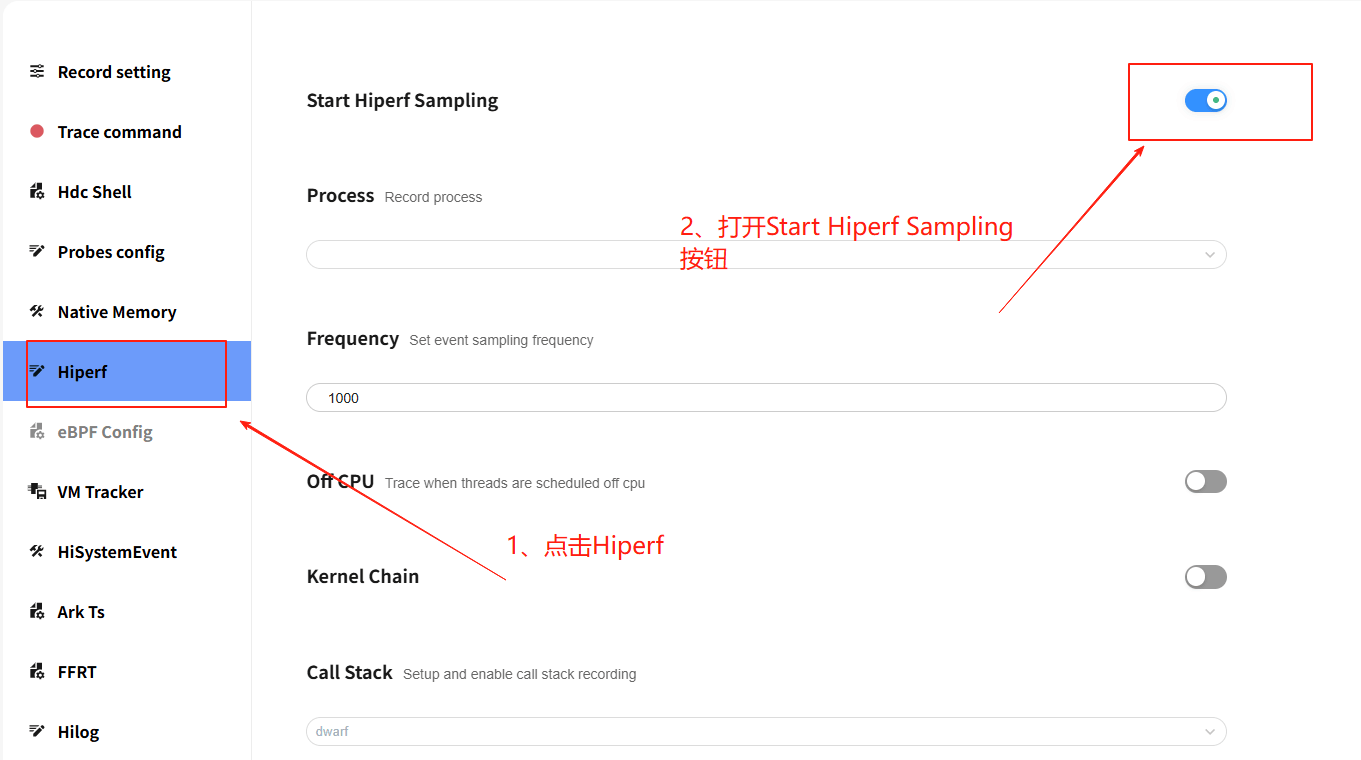
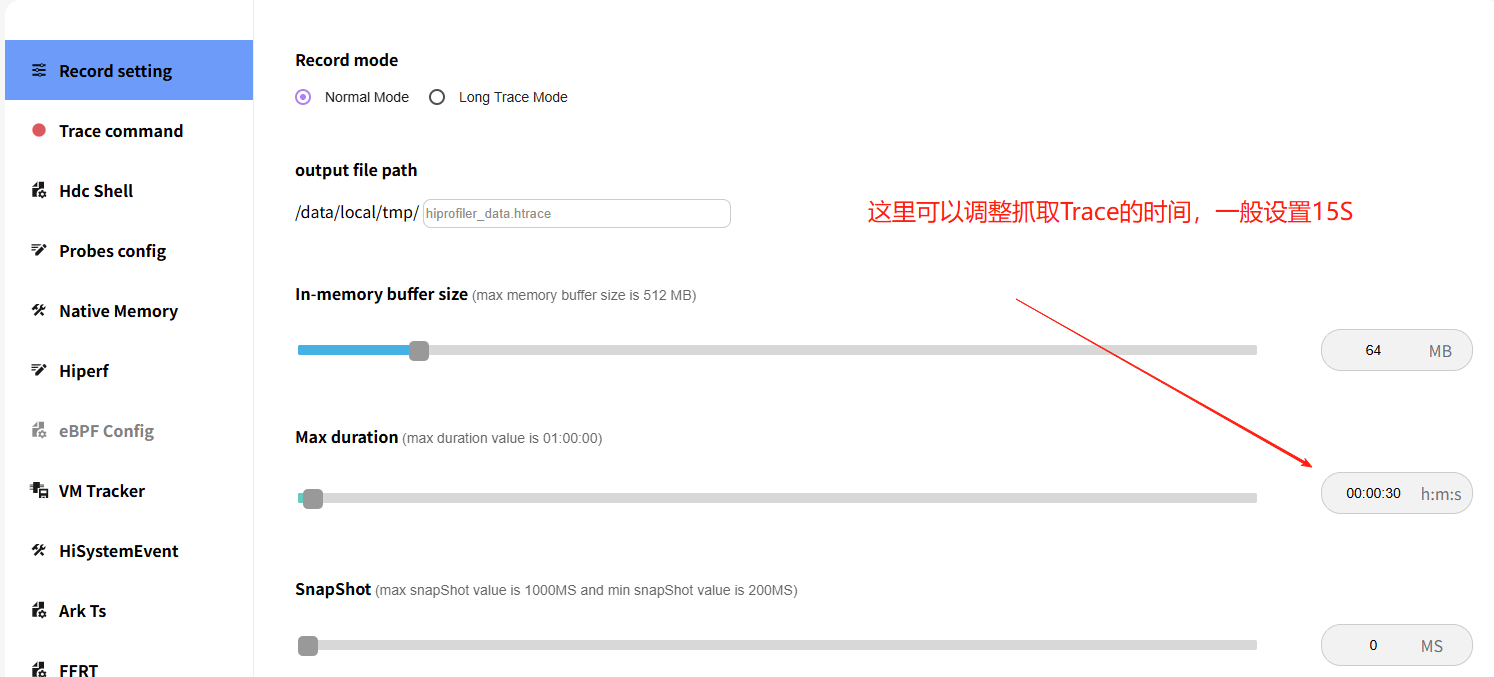
上述准备工作做好之后,点击Trace command复制抓取Trace的命令
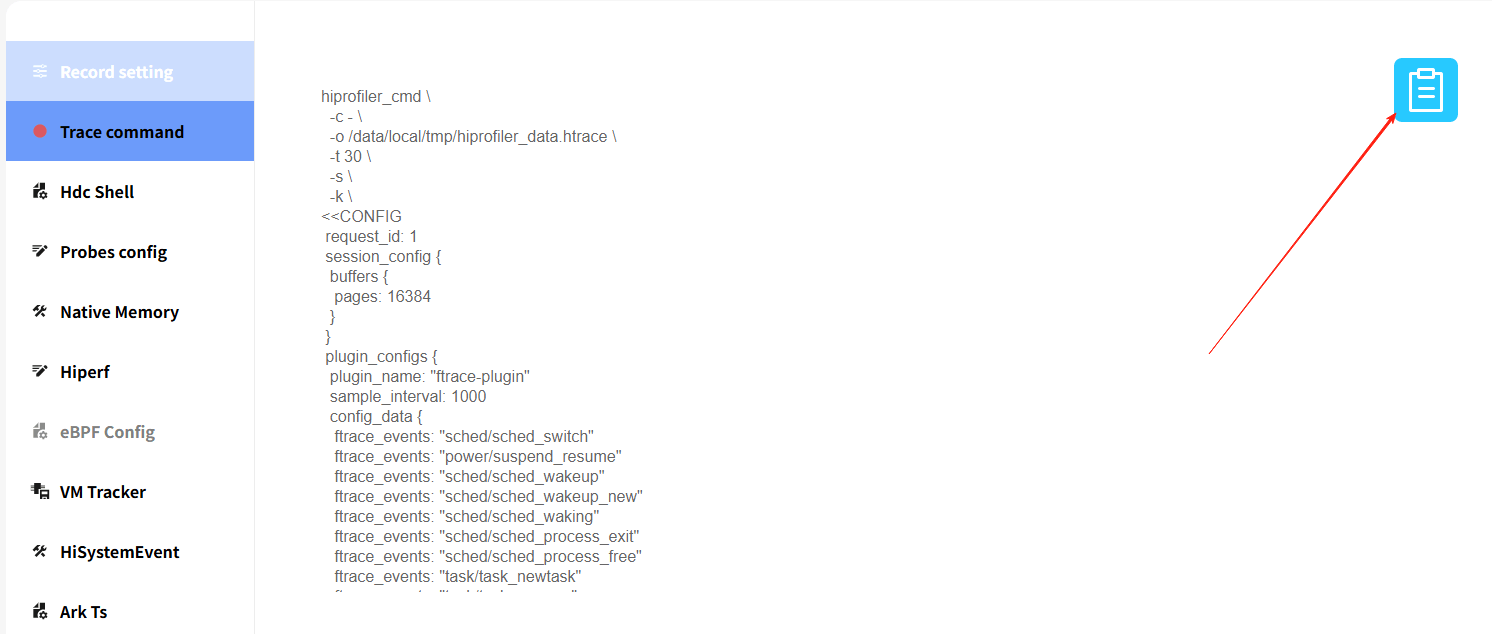
3、Trace抓取并用HiSmartPerf网站分析
连接OH设备,打开hdc调试台将复制的命令粘贴进去
hiprofiler_cmd \
-c - \
-o /data/local/tmp/hiprofiler_data.htrace \
-t 30 \
-s \
-k \
<<CONFIG
request_id: 1
session_config {
buffers {
pages: 16384
}
}
plugin_configs {
plugin_name: "ftrace-plugin"
sample_interval: 1000
config_data {
ftrace_events: "sched/sched_switch"
ftrace_events: "power/suspend_resume"
ftrace_events: "sched/sched_wakeup"
ftrace_events: "sched/sched_wakeup_new"
ftrace_events: "sched/sched_waking"
ftrace_events: "sched/sched_process_exit"
ftrace_events: "sched/sched_process_free"
ftrace_events: "task/task_newtask"
ftrace_events: "task/task_rename"
ftrace_events: "power/cpu_frequency"
ftrace_events: "power/cpu_idle"
hitrace_categories: "ability"
hitrace_categories: "ace"
hitrace_categories: "app"
hitrace_categories: "ark"
hitrace_categories: "binder"
hitrace_categories: "disk"
hitrace_categories: "freq"
hitrace_categories: "graphic"
hitrace_categories: "idle"
hitrace_categories: "irq"
hitrace_categories: "memreclaim"
hitrace_categories: "mmc"
hitrace_categories: "multimodalinput"
hitrace_categories: "notification"
hitrace_categories: "ohos"
hitrace_categories: "pagecache"
hitrace_categories: "rpc"
hitrace_categories: "sched"
hitrace_categories: "sync"
hitrace_categories: "window"
hitrace_categories: "workq"
hitrace_categories: "zaudio"
hitrace_categories: "zcamera"
hitrace_categories: "zimage"
hitrace_categories: "zmedia"
buffer_size_kb: 204800
flush_interval_ms: 1000
flush_threshold_kb: 4096
parse_ksyms: true
clock: "boot"
trace_period_ms: 200
debug_on: false
}
}
plugin_configs {
plugin_name: "hiperf-plugin"
sample_interval: 5000
config_data {
is_root: false
outfile_name: "/data/local/tmp/perf.data"
record_args: "-f 1000 -a --exclude-hiperf --cpu-limit 100 -e hw-cpu-cycles --call-stack dwarf --clockid monotonic -m 256"
}
}
CONFIG
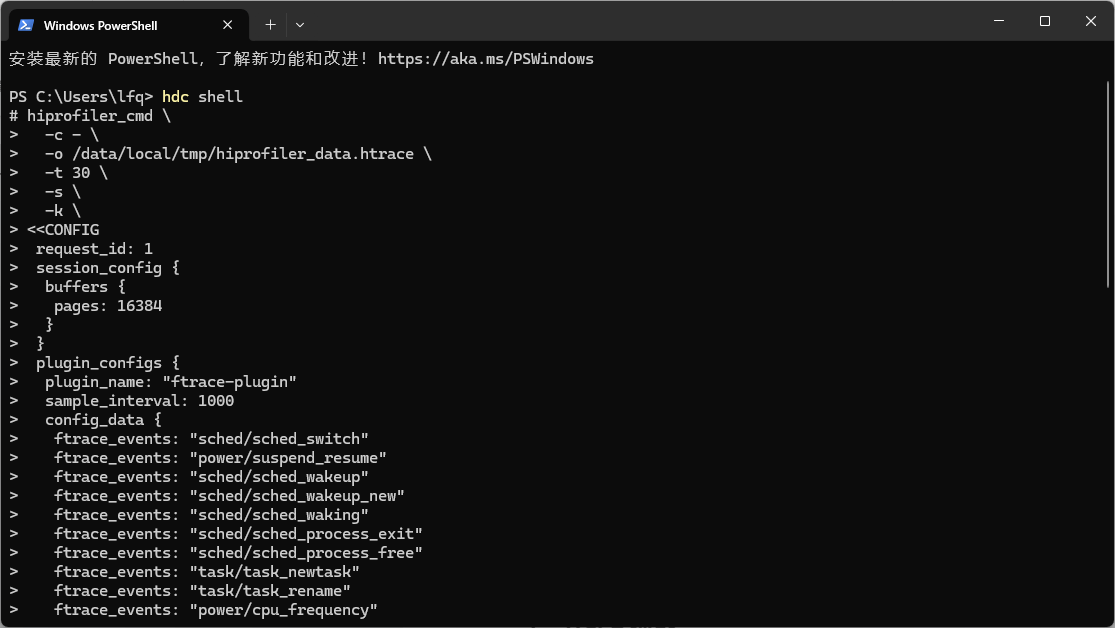
回车执行,并在OH设备上同步操作需要抓取的场景,待命令执行完毕后会在 /data/local/tmp 下生成 .htrace 文件
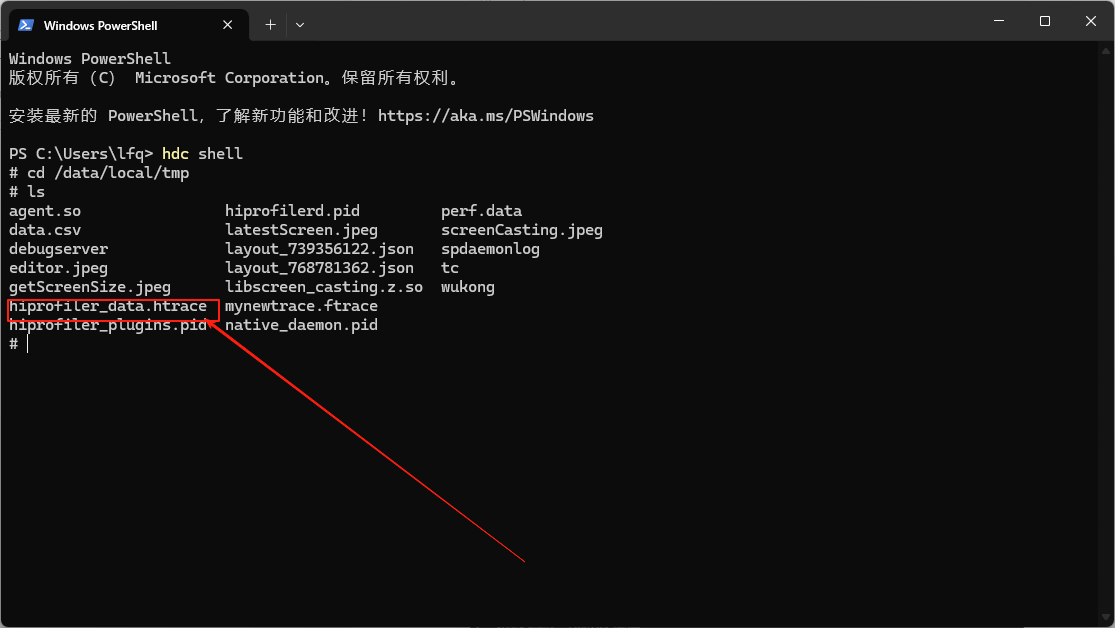
使用hdc file recv /data/local/tmp/hiperfiler_data.htrace 本地地址命令将.htrace文件导出到本地环境,再使用HiSmartPerf网站打开
我们可以看到Hiperf(ALL)的trace点,点开后可以框选一段时间查看火焰图以及CPU使用信息
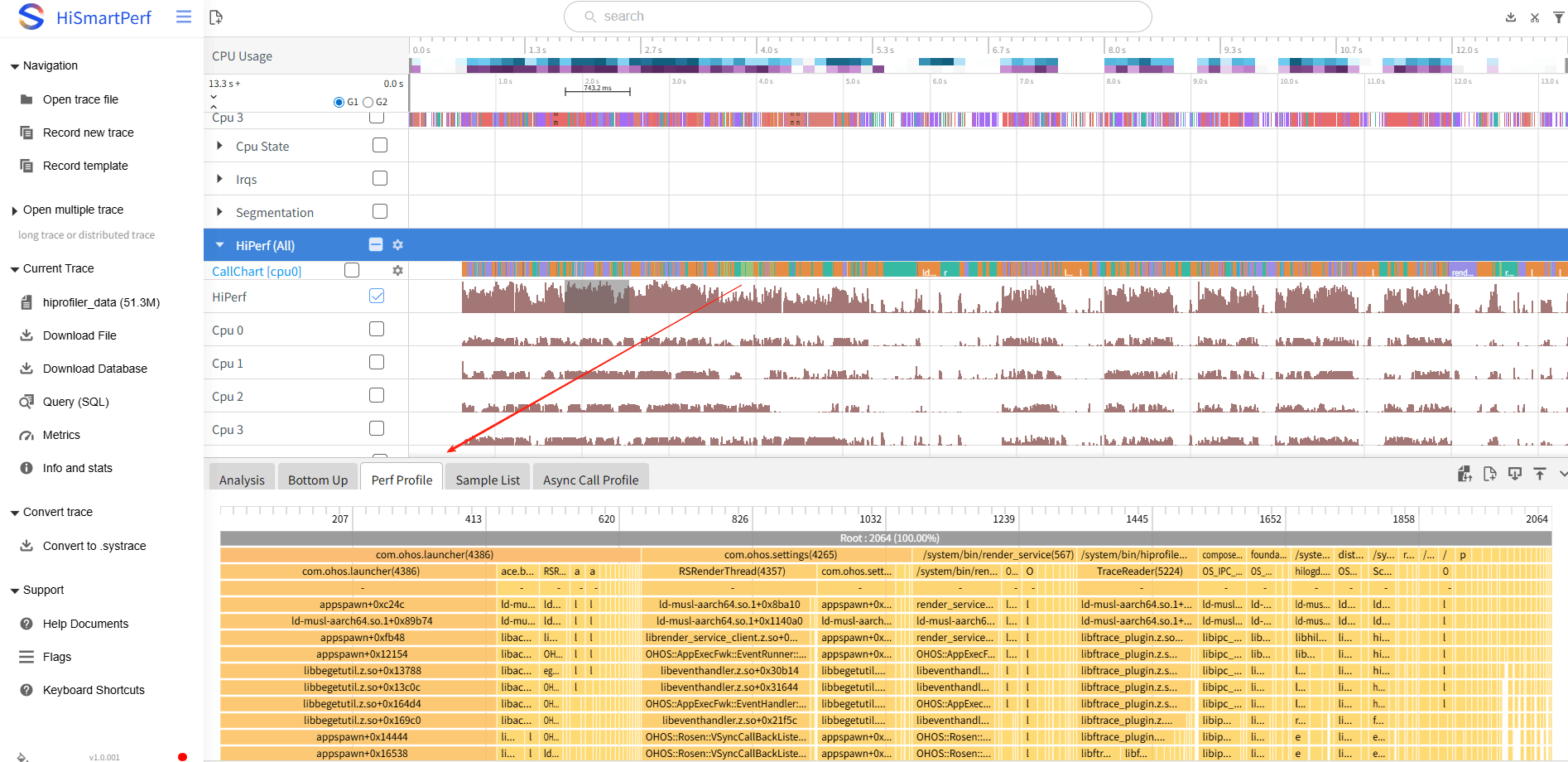
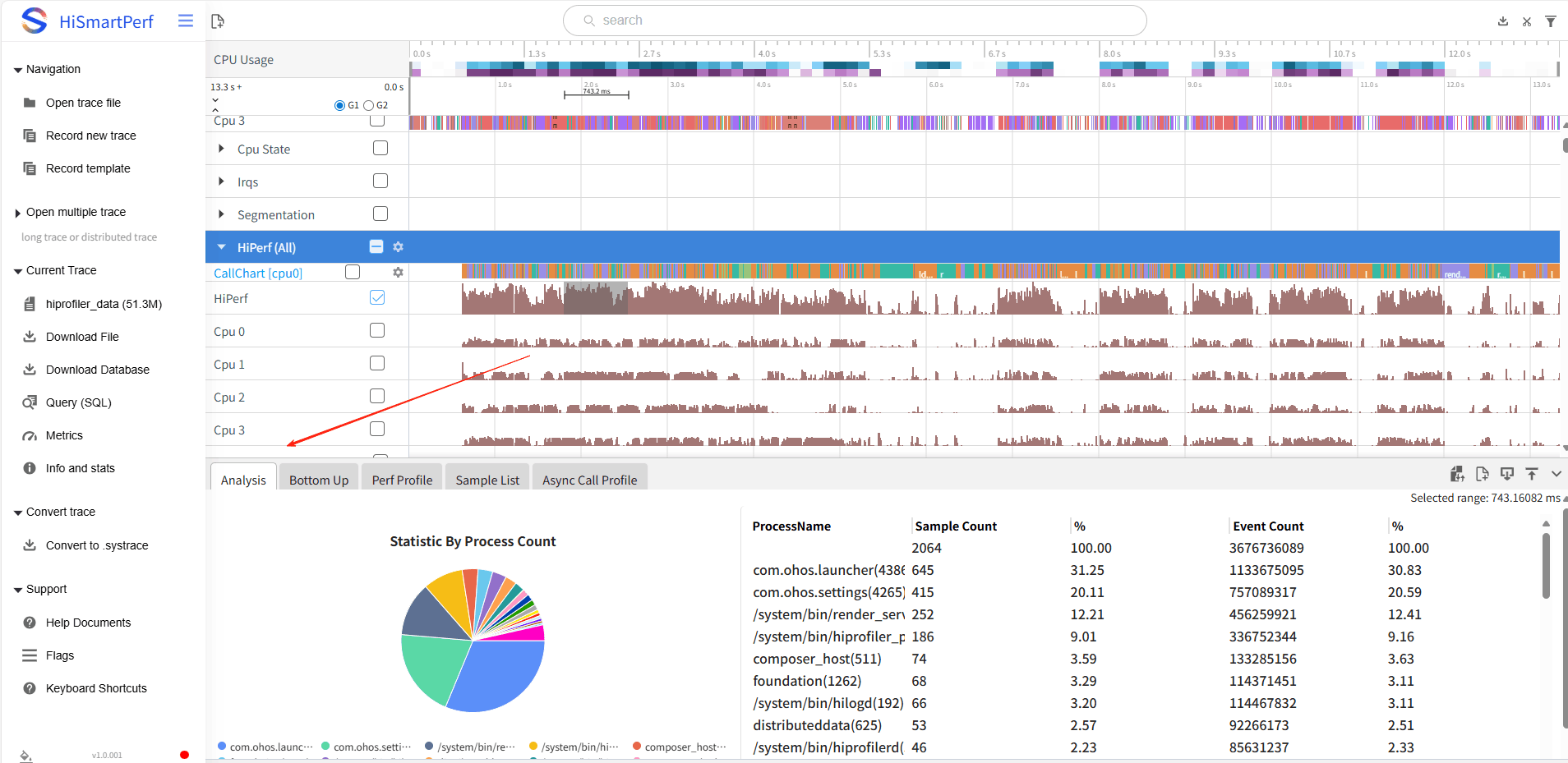
更多推荐
 已为社区贡献2条内容
已为社区贡献2条内容






所有评论(0)